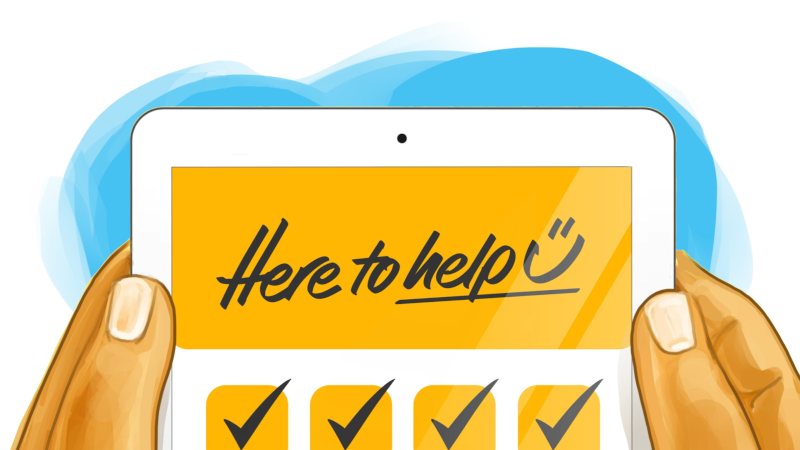Setting up Multi-Factor Authentication
Multi-factor authentication (MFA) adds an extra layer of security to an application by requiring users to provide two separate forms of identification. The goal is to make it a lot harder for unauthorised individuals to gain access to your account and sensitive information along with it. In short, this keeps you and your organisation safe.
More and more organisations are using forms of multi-factor authentication for sign-in. You may have come across this already with your bank, for example.
One of the most secure MFA options is an authenticator app which, once set up, generates time-based one-time passwords that you can retrieve without an internet connection.
App authentication is the default MFA method in 'Here to help u', so even if you do login with another method, the application will prompt you to setup app authentication any time your session expires.
- From your phone's app store, download an authenticator app such as Microsoft Authenticator or Google Authenticator (or any other authenticator app of your choice)
- Using your app, scan the QR code provided on the setup screen in 'Here to help u'
- A time-based code will now show in your authenticator app - this is the six-digit verification code that needs to be entered in the sign in screen.
- After logging in with username and password, enter the six-digit verification code from your app. Each code is only valid for a short time.
- And that's it, you're good to go!
Because authenticator apps use time-based codes, it's important that your device's time and date settings are accurate. Make sure your device is set to automatic time syncing.
If you lose or replace your device, your MFA code can be reset. You will need to let the system administrator know by filling in this Contact Form. The next time you log in to 'Here to help u' with the app authentication method, you will be prompted to scan a new QR code, which will add the app to the Authenticator on your new device.
If you experience any other issues with MFA sign in, please get in touch by emailing info@heretohelpu.nz